Personal
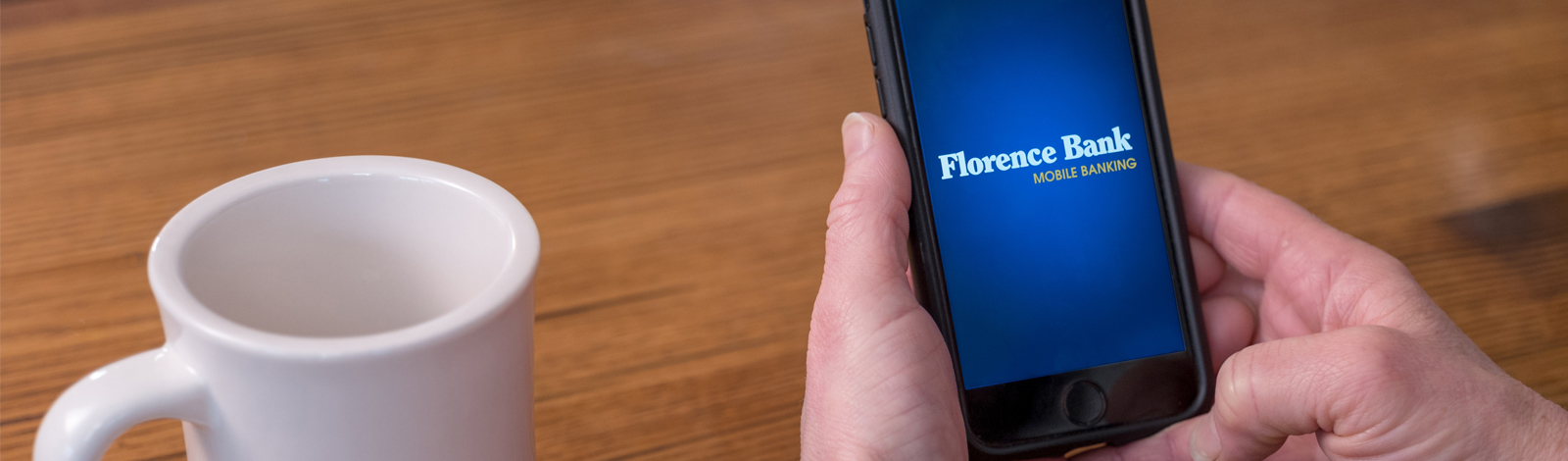
Stay connected to your accounts – anytime, anywhere.
 As a Florence Bank customer, you can make deposits anywhere you want to go with our Mobile App. Securely deposit checks using the camera on your phone or tablet and skip the trip to the bank. It's that easy!
As a Florence Bank customer, you can make deposits anywhere you want to go with our Mobile App. Securely deposit checks using the camera on your phone or tablet and skip the trip to the bank. It's that easy!- Endorse the check as you normally would and include “For Mobile Deposit Only”
- Take photos of the front and back with the camera on your smartphone or tablet
- Follow the simple instructions in our Mobile App
- Receive confirmation that the deposit has been received
- Funds are generally available for use the next business day
- Mobile deposit is available in our iPhone and Android applications
- Standard data and text messaging rates may apply
It’s safe to say we’re all looking for easy ways to help simplify our lives. At Florence Bank in Western Massachusetts, we’re always working to develop innovative solutions to ultimately streamline our customers’ lives in effective, tangible ways.
- Connect your financial accounts in one place, including debit and credit cards, loans or personal savings and checking accounts with other financial institutions, and even investment accounts.
- Track and categorize your spending, so you can clearly see where your money is going every month.
- Auto-generate a budget based on prior spending, which you can then fine-tune each month.
Stay on top of your credit score and strengthen it with CreditSense.
Available in Online and Mobile Banking, CreditSense allows you to:
- Monitor your credit score
- View and download your credit report
- Receive special offers
- Review financial tips and credit education
- And much more!
CreditSense is completely free and using it does not impact your credit score.
To get started, simply login to mobile or online banking and and select "CreditSense" from the menu options. And start monitoring your credit today.
A Mobile Alert is when an app sends you a message or notification without opening the app. Florence Bank sends these notifications to alert you if fraud is suspected on your account, and for any type of alert you may have established.
In order to receive Mobile Alerts from Florence Bank, you will need to go into your settings on your phone, locate our Florence Bank App, and select “Allow notifications.”
Open your Florence Bank Mobile App. Select “Banking Services” in the mobile menu. Click on "Manage My Alerts" then "Push Notification Enrollment." This will automatically send you security alerts, such as password changes or failed login attempts.
Tap on Card Controls in the mobile menu. Select the desired card, then tap “Alerts & Controls.” Choose whether you want alerts for all transactions or if you want to customize your alerts. If you wish to customize, choose which transactions you would like to trigger an alert.
Select "Banking Services" in the mobile menu. Click on "Manage My Alerts," then "My Alerts." Within previously established alerts or any new alerts you set up, there will be an option to select your device to receive the alert.

